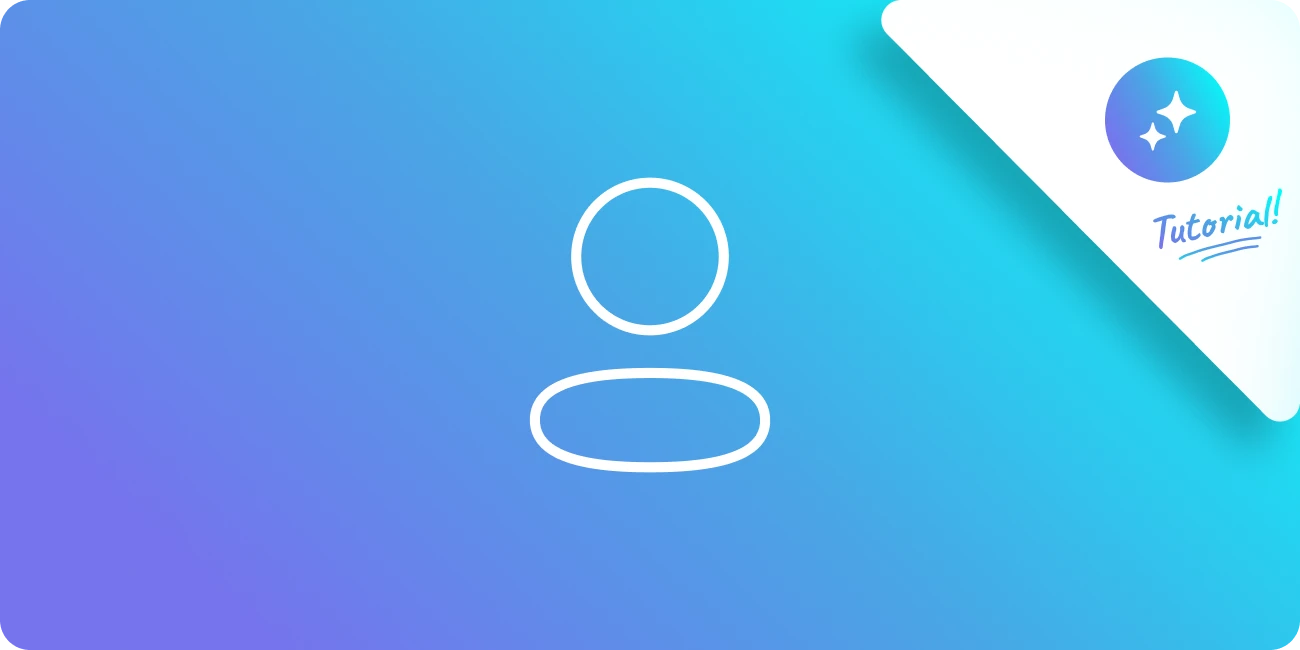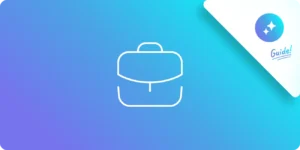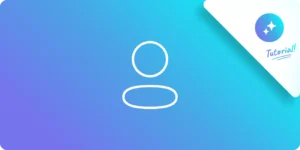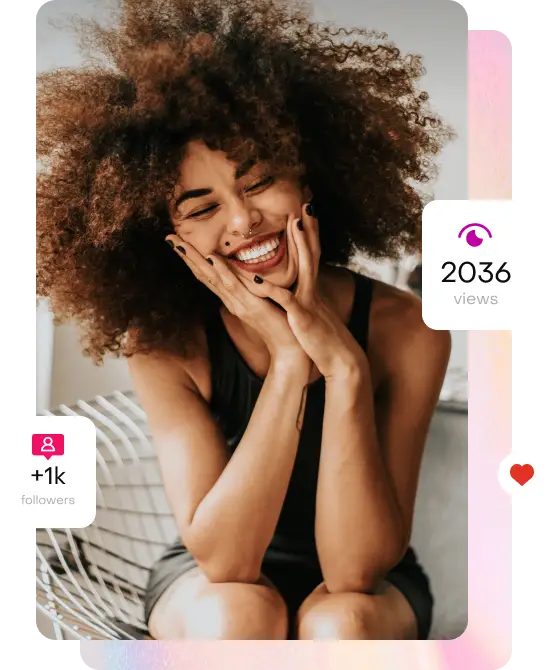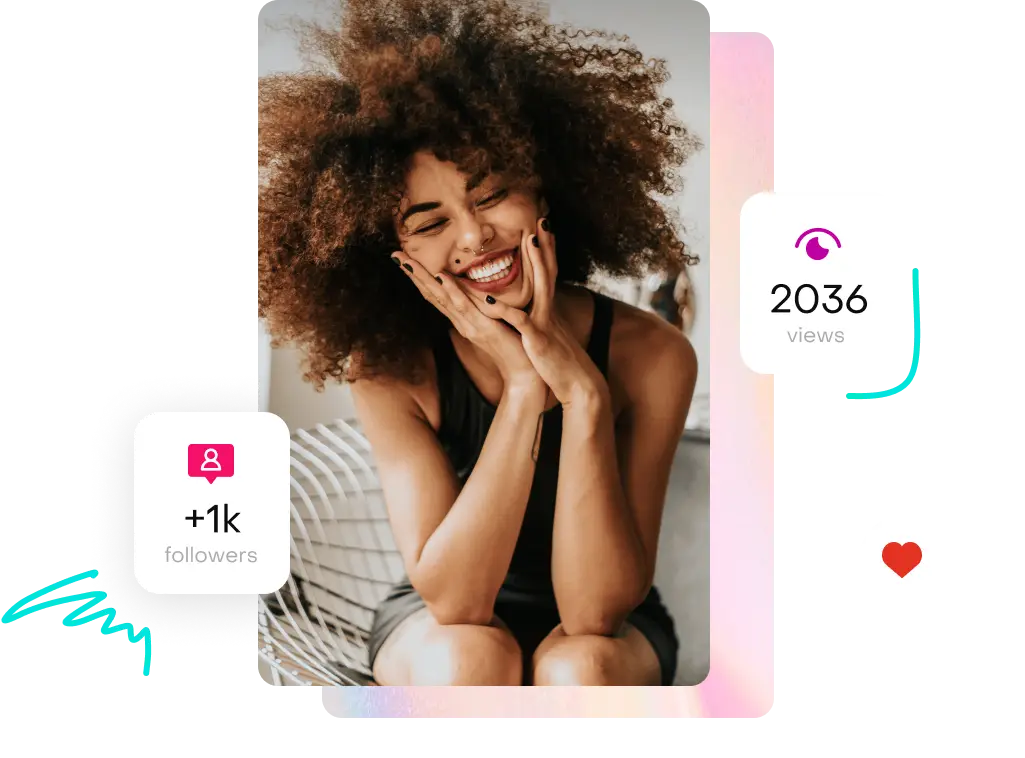Why do I need to connect Instagram to Facebook?
QGino runs on Meta’s official APIs. That means, to give you smart, personalized suggestions based on your real data, it needs to “read” your profile info.
👉 For that to happen, make sure:
- Your Instagram profile is set as a Business or Creator account
- Your Instagram profile is linked to a Facebook Page
If either of these is missing, QGino won’t be able to access your business data—and that means it can’t do its magic.
1. Check if Instagram is linked to a Facebook Page
On your phone:
- Open the Instagram app
- Go to your profile
- Tap Edit Profile
- Scroll down to Public business information and see if a Facebook Page is connected
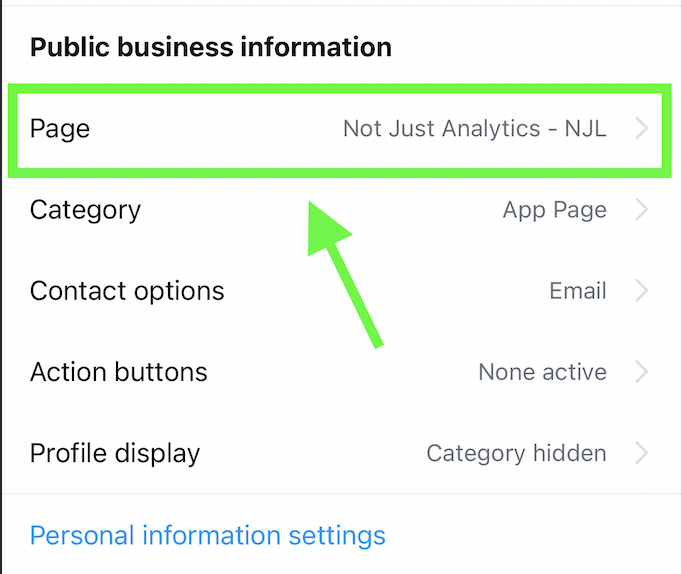
What to check:
- If there’s a Page connected:
Make sure there’s NO button that says “Verify”
If there is, tap it and follow the steps to complete the link. - If there’s no Page connected:
Tap Connect existing Page or Create new Facebook Page
Then just follow the prompts from Meta
Once that’s done, go back to QGino, refresh the page, and click “Log in with Facebook” or “Add Profile” to restart the setup.
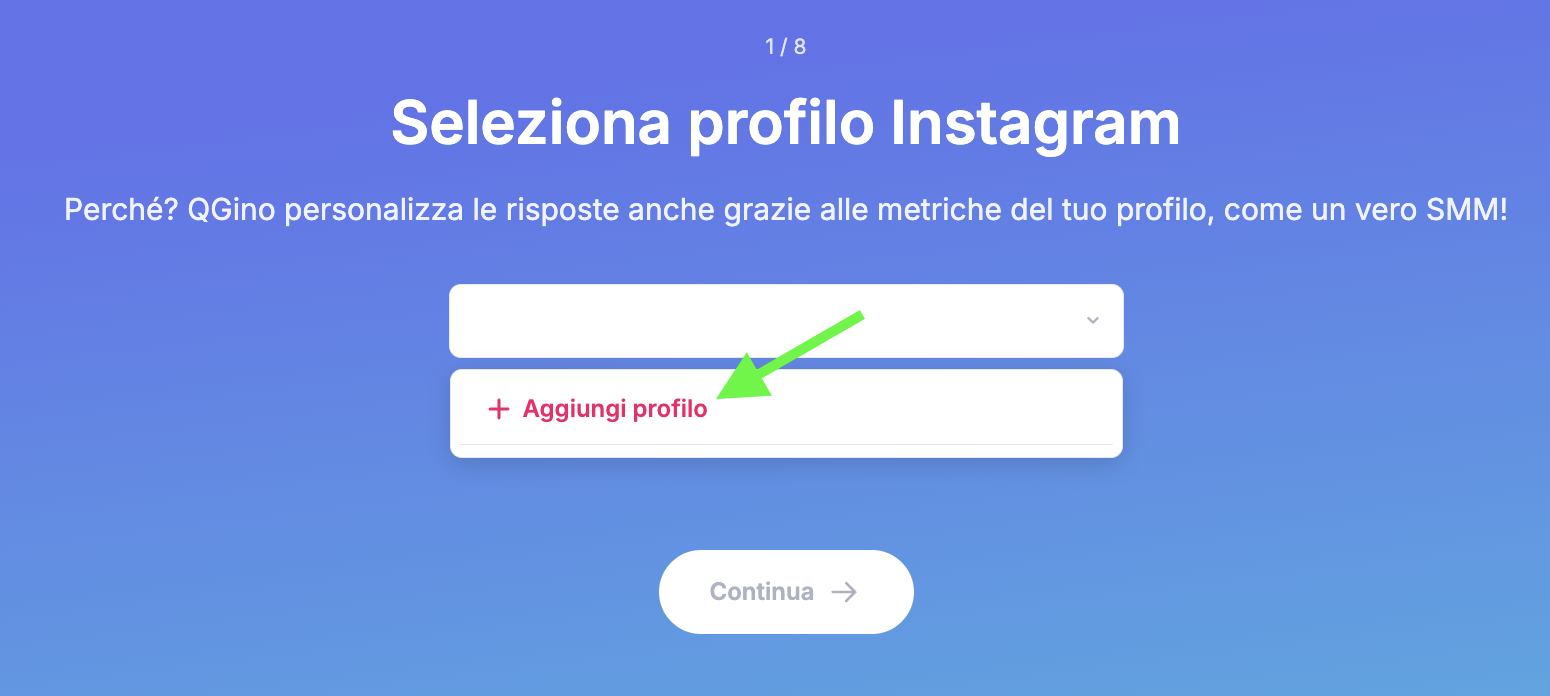
2. Check your Facebook permissions
Even if everything looks fine on Instagram, Facebook might be blocking access because of missing permissions.
Here’s how to check:
- Log in to Facebook on a browser
- Click your profile picture (top right)
- Go to Settings & Privacy > Settings
- On the left menu, look for Business Integrations (or just click here)
- Find Not Just Analytics
- Click View and Edit
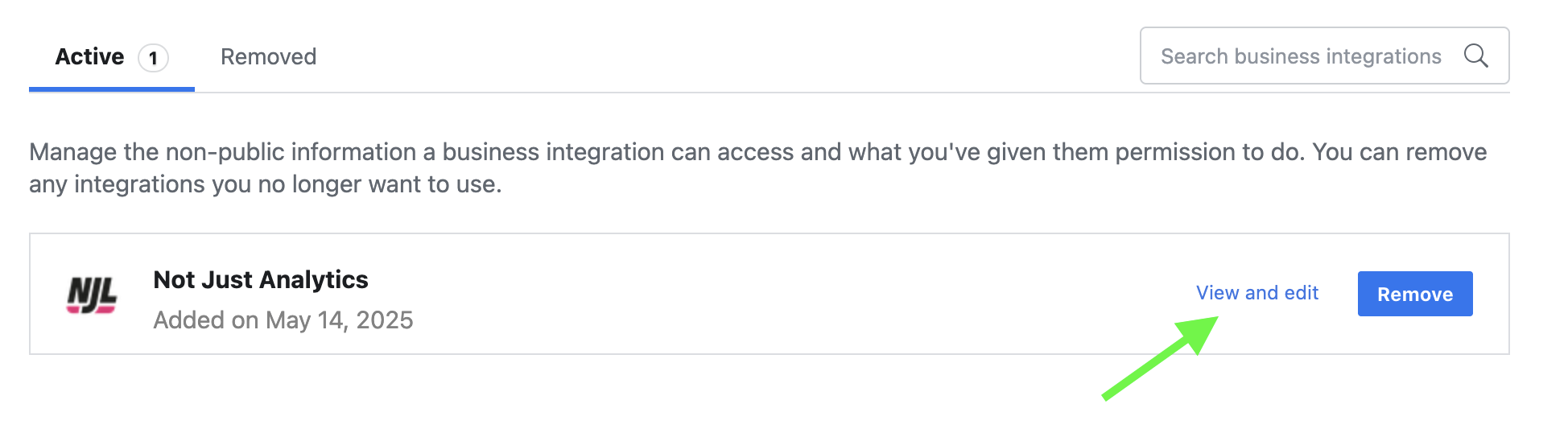
What to check:
- All toggles should be turned on
- The Facebook Page linked to your Instagram should be selected
If anything’s turned off, switch it on and hit Save.
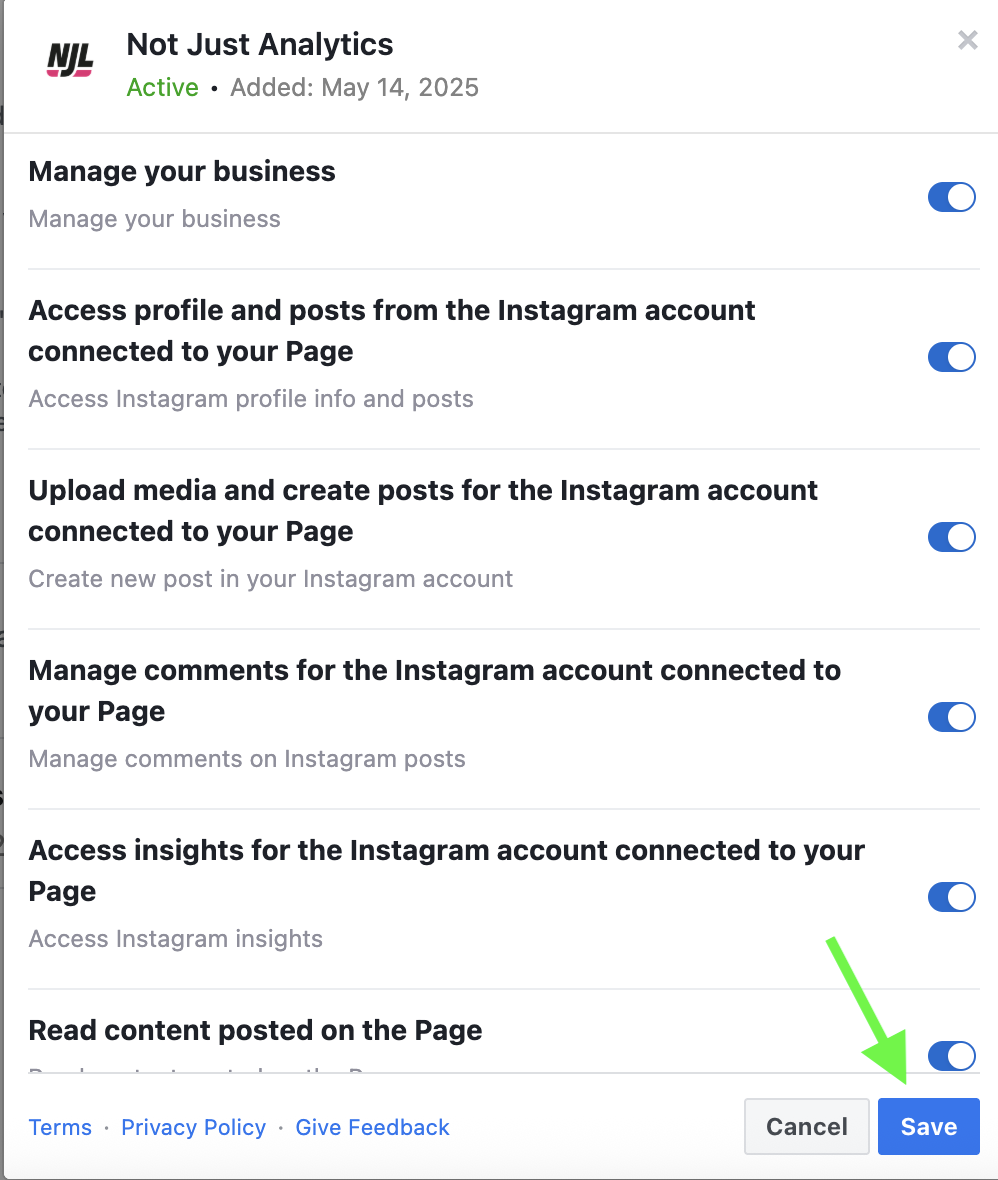
Then head back to QGino, refresh the page, and hit “Log in with Facebook” again.
3. Still not working?
Sometimes old connections mess things up, even if you did everything right.
In that case:
- Go back to Facebook > Settings > Business Integrations
- Find the integration with Not Just Analytics
- Remove it
Then go back to QGino, refresh, and do the setup again by clicking “Log in with Facebook.”
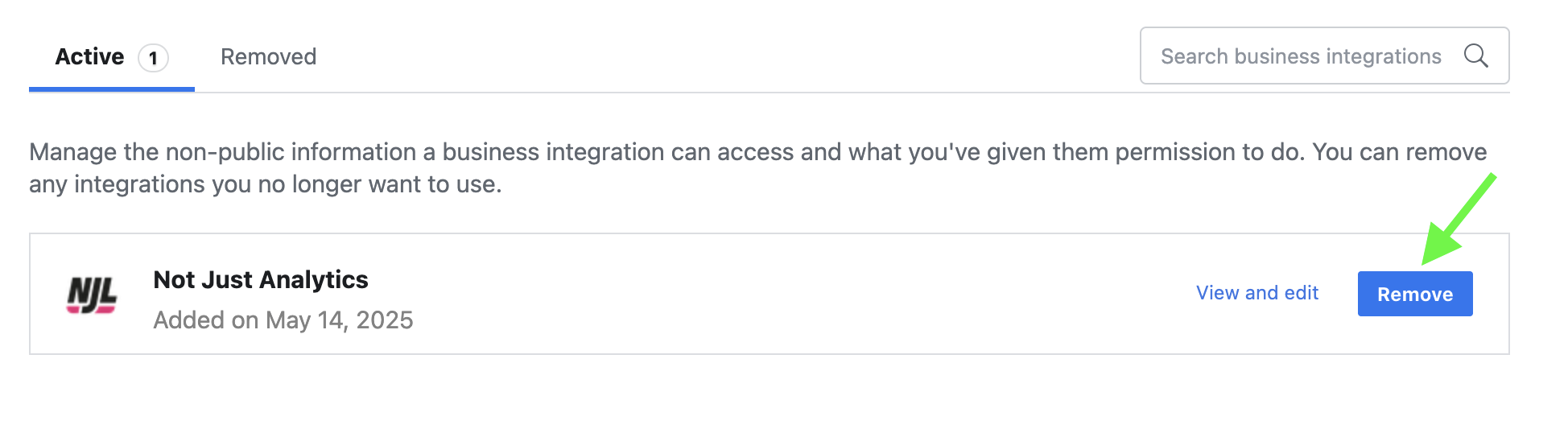
✨ And that’s it!
If you followed all the steps, QGino should now be able to access your business data and help you make the most out of your content.
💬 Still stuck? Hit us up via the Help Center—we’ve got your back.